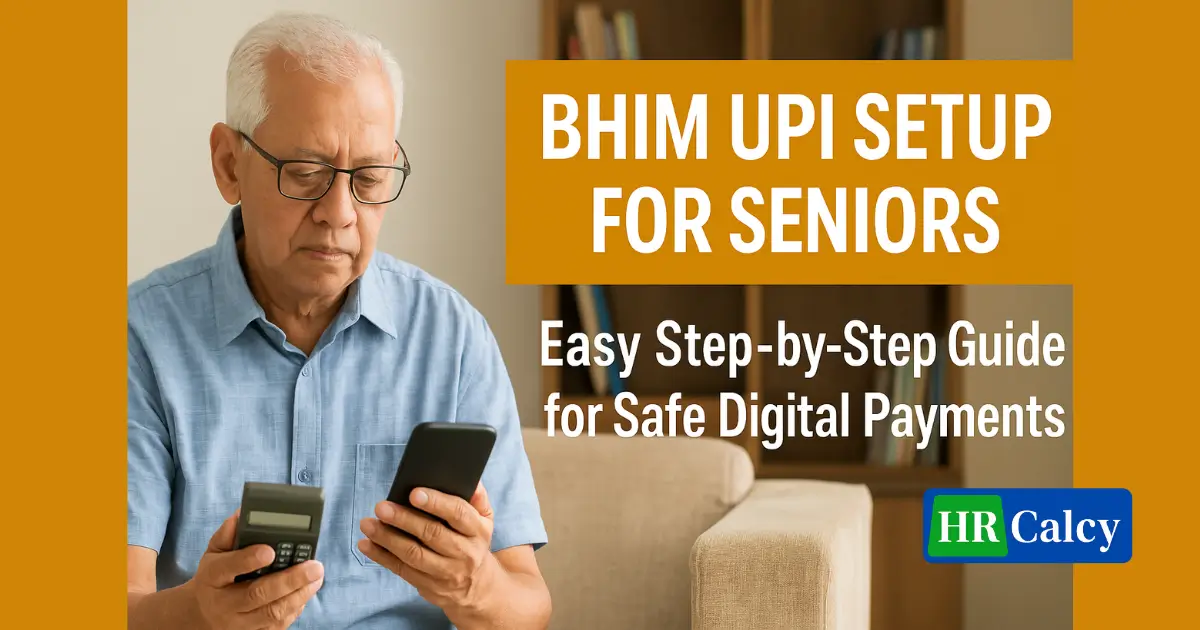Learn how to set up BHIM UPI for senior citizens in India. This easy step-by-step guide ensures secure payments, PIN setup, and family help features with UPI Circle. Includes safety tips and accessibility features.
Table of Contents
Introduction
In today’s fast-moving digital world, UPI (Unified Payments Interface) has transformed how we pay for groceries, bills, and medicines. But for many Indian seniors, adopting UPI—especially via BHIM, the official app by NPCI—still feels overwhelming. Whether it’s due to unfamiliarity with mobile apps, concerns about security, or difficulty managing PINs, seniors need a simplified, guided approach.
This article is a complete step-by-step guide for seniors and their family members to help them confidently use BHIM UPI in 2025, including how to set up UPI Circle, a new feature that allows a trusted family member to assist with transactions without compromising security.
If you’re a senior citizen or someone helping an elderly person set up BHIM UPI, this guide is tailored just for you.
Why BHIM UPI is Ideal for Seniors in 2025
BHIM (Bharat Interface for Money), developed by the National Payments Corporation of India, is one of the simplest and safest UPI apps available. Unlike private apps that bundle many features, BHIM focuses on basic, clean functionality with a user-friendly interface, making it ideal for older users.
Key Advantages for Seniors:
| Feature | Benefit for Seniors |
|---|---|
| Simple Interface | Clean layout, fewer distractions, larger buttons |
| Multilingual Support | Available in 20+ Indian languages |
| Secure Transactions | Regulated by NPCI and RBI, PIN protected |
| UPI Circle (2025) | Allows delegation to trusted family members without losing control |
| Offline Support (UPI 123PAY) | Works without internet on feature phones |
Unlike some other UPI apps that require constant updates or display complex advertisements, BHIM is designed to do just what is needed—nothing more, nothing less.
Preparing to Set Up BHIM UPI for Seniors
Before you start the BHIM UPI setup, make sure the following requirements are in place. These help avoid interruptions and ensure a smooth onboarding experience.
Minimum Requirements Checklist
| Requirement | Details |
|---|---|
| Smartphone | Android 5.0+ or iOS 10+ recommended |
| SIM Card with Bank Registered Number | OTP will be sent for verification |
| Active Debit Card | Needed to set UPI PIN during bank linking |
| Stable Internet Connection | Needed for initial registration and setup |
| Latest BHIM App Installed | Download from Google Play or App Store |
Tip for Family Members: Help seniors install the app and adjust phone settings for easier visibility—like increasing font size or enabling high-contrast mode.
Accessibility Setup for Seniors
Many seniors struggle with touchscreen navigation. Here are a few simple tweaks to make BHIM easier to use:
- Font Enlargement: Go to Settings > Display > Font Size > Set to “Large”.
- Enable Magnification Gesture: Allows zoom-in using triple tap.
- Voice Input: Use Google Assistant to open BHIM or dictate actions.
Step 1: Install & Register on BHIM
Let’s walk through the actual BHIM UPI setup for seniors, starting from the very beginning. These steps are safe, verified, and updated for 2025.
How to Install BHIM UPI App
- Open the Play Store or App Store.
- Search for “BHIM – by NPCI” and verify it’s by the National Payments Corporation of India.
- Click “Install”.
- Once installed, open the app and choose your preferred language.
Languages supported include Hindi, Tamil, Bengali, Marathi, Gujarati, and more, ensuring seniors can navigate comfortably.
Mobile Number Verification
- Select your SIM (if dual SIM) linked to the bank account.
- The app will automatically send an SMS for verification.
- Grant necessary permissions (SMS, phone, contacts).
Note: If the SMS fails, check signal strength or SIM card placement.
Step 2: Link Bank Account & Create UPI PIN
Once the BHIM app is installed and your mobile number is verified, the next step is to link your bank account. This process is safe and fully encrypted, designed with seniors’ privacy and ease of use in mind.
How to Link a Bank Account
- After verification, the app will display a list of supported banks.
- Tap on the bank where you have an account.
- BHIM will automatically fetch account details linked to your verified mobile number.
- Choose the account you want to link (if multiple).
The app supports most major Indian banks like SBI, HDFC, ICICI, PNB, and regional cooperative banks through UPI.
Creating the UPI PIN (Essential for Transactions)
This step is crucial, as the UPI PIN will be used for all transactions on BHIM UPI. It works like an ATM PIN.
- Click “Set UPI PIN”.
- Enter your debit card’s last 6 digits and expiry date.
- You’ll receive an OTP from your bank. Enter it when prompted.
- Choose a 4 or 6-digit UPI PIN and confirm it.
| Step | Action Required |
|---|---|
| Bank Account Selection | Choose from list fetched by BHIM |
| Debit Card Entry | Last 6 digits + Expiry Date |
| OTP Entry | Sent by your bank to verify ownership |
| PIN Setup | 4-6 digit number to authorize transactions |
It’s important to keep this PIN confidential. Never share it, even with family. BHIM does not ask for it via SMS, call, or email.
UPI Setup for Seniors: Safety Considerations
- Write the PIN down discreetly if the senior cannot remember it, and keep it in a secure place.
- Use a PIN that’s easy to recall but not predictable (avoid birthdays or repeated numbers).
- Recommend practicing with small transactions initially to build confidence.
For additional reference, the RBI Consumer Education page provides updated guidance on secure digital transactions for elderly users.
Step 3: How Seniors Can Send, Receive & Manage Payments Easily
After the setup, the real benefit of BHIM UPI for seniors begins. The interface is designed to make sending and receiving payments quick and straightforward.
Sending Money with BHIM
Seniors can send money via:
- Mobile number
- UPI ID
- Bank account & IFSC
- QR Code
Here’s how:
- Open the BHIM app.
- Tap “Send”.
- Select the contact or enter UPI ID.
- Enter the amount and UPI PIN.
- Tap “Submit”.
Receiving Money
- Tap “Request”.
- Choose the contact or enter UPI ID.
- Enter amount and request reason.
- Tap “Send Request”.
The recipient will get a prompt to approve the payment.
| Method | Use Case | Best For Seniors |
|---|---|---|
| Mobile Number | Simple transfers | Family & friends |
| UPI ID | Payments from businesses | Bills, pensions |
| QR Code | Scanning at shops or services | Grocery, medical stores |
| Bank + IFSC | Direct bank transfers | Receiving pensions |
To learn more about how UPI works behind the scenes, you can refer to the Unified Payments Interface overview by NPCI.
BHIM UPI Features That Help Seniors Feel Confident
BHIM is not just about basic transactions. In 2025, it includes features that address specific concerns of the elderly population.
UPI Lite for Low-Value Offline Payments
For seniors who travel frequently or live in areas with unstable internet, UPI Lite is a useful feature. It allows payments up to ₹500 without the need for PIN or network.
- Load up to ₹2,000 into UPI Lite balance.
- No bank server involvement for small payments.
- Ideal for tea vendors, vegetable sellers, etc.
Transaction History
- Tap “Transactions” tab for a full log.
- Easy to track expenses, check pension credits, or bill payments.
- Helps seniors identify duplicate or mistaken payments.
Encourage family members to show seniors how to cross-verify balances or digital receipts after each transaction.
Step 4: Using UPI Circle – Delegate Access Safely to Family
One of the most empowering features introduced in 2025 for senior users is the UPI Circle functionality. Designed specifically to reduce digital friction for the elderly, UPI Circle allows seniors to nominate a trusted family member to assist them with transactions—without handing over their UPI PIN or mobile.
What is UPI Circle?
UPI Circle is a secure feature that links a senior citizen’s UPI ID to a trusted delegate account—usually a family member or caregiver. This feature is managed via the BHIM app and follows RBI guidelines for digital consent and privacy.
| Feature | Description |
|---|---|
| Delegate Authority | Nominate one trusted UPI user to initiate payments |
| Consent-Based Transactions | Transactions need senior’s digital approval (biometric/PIN/SMS) |
| Audit Trail | Every action by the delegate is logged and viewable |
| Transaction Limit Control | Seniors can set maximum limit per transaction and per day |
With UPI Circle, seniors don’t need to hand over their phone or PIN. Instead, they receive a notification for every delegated transaction request, which they can approve or reject.
How to Activate UPI Circle on BHIM
- Open BHIM app and go to Settings > UPI Circle.
- Select “Add Delegate”.
- Enter the UPI ID of your family member.
- Set permissions: transaction types allowed, amount limits, time windows.
- Authorize the request using your UPI PIN or biometric (if enabled).
The delegate will receive an invite and, once accepted, can start managing limited functions on your behalf.
For official FAQs and RBI-compliant guidance, see Digital Payment FAQs on RBI’s website.
Step 5: Security Tips for Seniors Using BHIM UPI
Digital security is a major concern for elderly users. Seniors are often targeted by fraudsters through fake calls, phishing messages, or deceptive payment links. Educating seniors about safe UPI practices is just as important as setting it up.
7 Security Practices Every Senior Must Follow
- Never share UPI PIN with anyone—not even close relatives.
- Ignore unknown UPI collect requests or links from unknown sources.
- Use BHIM only through official app stores (avoid third-party APKs).
- Enable biometric or device lock to protect phone access.
- Avoid clicking on QR codes sent via WhatsApp or SMS.
- Use small transaction limits to cap potential misuse.
- Regularly check transaction history in the BHIM app.
| Risk Factor | Preventive Action |
|---|---|
| Fraudulent Payment Requests | Always verify UPI ID before sending money |
| UPI Scam Calls | Do not share OTPs or PINs over the phone |
| Fake Customer Support Numbers | Use verified contacts from NPCI Helpline |
| Transaction Errors | Raise disputes via BHIM > “Report Issue” |
BHIM UPI includes a built-in complaint resolution feature, so seniors or their families can report failed or fraudulent transactions directly from the app interface.
Additional Support for Seniors
As digital transactions expand across India, the government and banks are creating more inclusive digital tools for seniors. Here’s how you can access additional help:
Banking Helplines for Senior Citizens
| Bank Name | Dedicated Helpline for Seniors |
|---|---|
| SBI | 1800 425 3800 |
| HDFC | 1800 202 6161 |
| ICICI | 1860 120 7777 |
| PNB | 1800 180 2222 |
Additionally, many banks have started senior citizen assistance desks at branches where in-person UPI help is also available.
You can also access Digital Saksharta Abhiyan (DISHA) by the Government of India, which runs digital literacy workshops including UPI training for elders.
Step 6: Troubleshooting Common BHIM UPI Issues for Seniors
Even with a user-friendly app like BHIM, seniors may occasionally face technical or usability issues. These could range from failed transactions to login errors. Here’s how to handle the most common problems without stress.
1. BHIM App Not Opening or Crashing
Solution:
- Make sure the app is updated to the latest version from the Google Play Store or Apple App Store.
- Clear app cache via Settings > Apps > BHIM > Storage > Clear Cache.
- Restart the phone and reopen the app.
2. UPI PIN Forgotten
Many seniors forget their UPI PIN, especially if they don’t use it frequently. Fortunately, it can be reset easily.
Steps to Reset UPI PIN:
- Open BHIM > Select bank account.
- Tap “Reset UPI PIN”.
- Enter last 6 digits of your debit card and expiry date.
- Enter OTP sent by the bank.
- Set a new PIN and confirm.
| Issue | Likely Cause | Solution |
|---|---|---|
| App crash | Outdated version | Update app from official store |
| OTP not received | SIM network issue | Check signal, request OTP again |
| UPI PIN incorrect | Forgotten or mistyped PIN | Use “Reset PIN” option |
| Failed transaction | Network/bank server issue | Retry after 10–15 minutes |
For ongoing technical issues, you can reach out via the BHIM App Grievance Redressal portal or use the in-app “Report Issue” option under the transaction history.
Step 7: Accessibility Features – Making BHIM Senior-Friendly
For many seniors, digital apps become difficult to use due to visual, auditory, or motor limitations. Fortunately, both the BHIM app and smartphone operating systems offer assistive features that enhance usability.
Accessibility Enhancements on Android/iOS
- Larger Fonts – Increase font size via device settings for better readability.
- Screen Readers – Use TalkBack (Android) or VoiceOver (iOS) to read screen content aloud.
- Magnifier Tools – Zoom in on details with triple-tap or magnification gestures.
- Dark Mode – Reduces eye strain and increases text contrast.
BHIM-Specific Tips
- BHIM now includes a high-contrast theme mode for elderly users.
- Navigation is icon-based and simplified; home, send, and receive buttons are clearly labeled.
- UPI features like Repeat Payment, Favourites, and Saved Contacts reduce repeated typing.
| Accessibility Feature | How It Helps Seniors |
|---|---|
| TalkBack/VoiceOver | Converts screen text to audio |
| Large Text Display | Improves visibility for aged eyes |
| High Contrast Mode (BHIM) | Enhances button clarity & readability |
| Biometric Login | Removes the need to remember passwords |
For more details, refer to the Digital Accessibility Guidelines of MeitY, which advocate for inclusive technology in India.
Step 8: Final Checklist – BHIM UPI Setup for Seniors
Before your elderly parent or grandparent begins using BHIM UPI for daily payments, double-check this setup checklist to ensure a smooth and safe experience:
BHIM UPI Setup Completion Checklist
| Task Completed | Status (✔/✖) |
|---|---|
| Mobile number is linked to bank | |
| BHIM App installed and verified | |
| Bank account linked | |
| UPI PIN created | |
| UPI Circle delegate added (optional) | |
| Accessibility settings adjusted | |
| Daily transaction limit set | |
| Educated on fraud prevention |
It’s also a good idea to perform a test transaction of ₹1 with a trusted contact. This builds confidence in using the app for the first time.
The Government’s Digital India initiative is working toward enhancing financial literacy and accessibility, especially among older adults. These steps are part of a larger national effort to ensure no one is left behind in the digital revolution.
Summary: Empowering India’s Seniors with Seamless BHIM UPI Setup
Digital payments are no longer optional—they are a necessity. With initiatives like BHIM UPI, India has made massive strides in financial inclusion. But for senior citizens, ease of use, accessibility, and security are still paramount.
This guide has walked you through:
- The step-by-step BHIM UPI setup for seniors
- How to use UPI Circle to allow trusted family support
- Practical troubleshooting methods
- Smart ways to improve digital safety
- The role of accessibility features in enabling confident transactions
By following this process, families can help seniors enjoy the benefits of cashless transactions—be it paying for groceries, sending gifts, or donating to temples—without relying on anyone physically.
Downloadable Quick-Reference Guide
Here’s a simplified overview for easy offline reference. Consider printing and laminating this for your elderly family members.
| Task | Action Needed |
|---|---|
| Install BHIM App | Download from official Play Store/App Store |
| Verify Mobile Number | Insert SIM linked to bank account |
| Add Bank Account | Auto-fetch or choose from list |
| Set/Reset UPI PIN | Use debit card details to configure |
| Enable Accessibility Settings | Adjust font, use screen reader if needed |
| Add Trusted Delegate (optional) | Set up UPI Circle via app settings |
| Educate on UPI Safety | Never share PIN, avoid suspicious links |
Want to print this guide? You can download the BHIM UPI setup guide in PDF directly from NPCI Resources.
Final Thoughts
With over 300 million Indians using UPI monthly, the platform is now central to India’s financial ecosystem. Seniors deserve tools that are not only inclusive but empowering. By understanding the BHIM UPI setup process and equipping elderly users with the right knowledge and tools, families can bridge the digital divide with dignity and trust.
For continuous learning, seniors and their families can explore the Digital Literacy Portal by Ministry of Electronics & IT to stay updated on digital best practices.
FAQ
What is BHIM UPI and how does it help seniors?
BHIM UPI is a simple digital payment app in India that lets seniors send and receive money using their mobile phones securely.
Can I set up BHIM UPI for my elderly parents?
Yes, you can help them set it up and also use UPI Circle to support them in sending or receiving money when needed.
What documents are required for BHIM UPI registration?
You need a mobile number linked to the bank account and a working debit card for setting the UPI PIN.
Is BHIM UPI safe for older adults to use?
Yes, it’s safe when used correctly. Always keep the UPI PIN secret and avoid clicking on unknown links or sharing OTPs.
What is UPI Circle and how does it work?
UPI Circle lets seniors add trusted family members to help with transactions. It ensures support without losing control.
Can seniors use BHIM UPI without a smartphone?
No, they need a smartphone with an internet connection to install and use the BHIM app for digital payments.
What to do if a senior forgets their UPI PIN?
They can reset the UPI PIN using their debit card details and OTP through the BHIM app’s settings.
Is BHIM UPI available in regional languages for seniors?
Yes, BHIM UPI supports many Indian regional languages, making it easier for seniors to understand and use the app.
Professional Quiz With Free Certificate
Resources
& Finance
Technology
Marketing
& Projects
& Supply Chain